- Details
- Hits: 24973
Library services website is a supplement to the Gingrich LION (Library Information and Online Network) to provides additional user (and mobile) friendly online access to the library’s services and resources.
- Details
- Hits: 6138
News & Update
EZproxy Moving to Microsoft Entra ID SSO (Single-Sign-On) Authentication
Albright College Library is planning to change how users log into EZproxy (felix.albright.edu) on July 1, 2024. Current LDAP Active Directory Domain authentication will change to the college’s Office 365-based Entra ID (former Azure) Active Directory authentication.
These changes will server to:- Simplify the library authentication infrastructure
- Provide uniform user experience across library web applications
- Enhance our authentication services security with a modern protocol
- Take advantage of the high availability of Microsoft Entra ID’s cloud-based service
- Take advantage of two-factor authentication (MFA), when enable, to improve account security
- Allow single-sign-on to other library and Entra ID configured web services
After the change is made, users will be prompted to enter their LionLink username (email
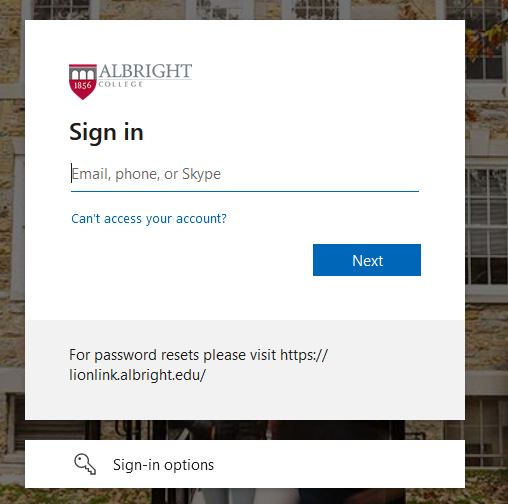
- Details
- Hits: 15150
EZProxy Bookmarklet
- Full-Text from Albright College Gingrich Library (Drag the link to the bookmark toolbar!)
This is a bookmarket that will reroute a current page through Albright Library EZproxy.
Drag the link above to the bookmark toolbar of your web browser to create a bookmark (Full-Text from Albright College Gingrich Library).
How to use/test (off-campus access) Click the (Full-Text from Albright College Gingrich Library) bookmark (on the bookmark toolbar) when you are on a webpage that has an academic article.
It will ask you to log in through the Albright College EZProxy (felix.albright.edu), using your Albright LionLink account information.
Once you are authenticated and the library has a subscription to the journal, you will will able to get the full-text article on the page.
Look at the url and see if it contains felix.albright.edu. If it does, the bookmarklet is working.
